![]()
How to install Visual Basic 6 on Windows 10
![]()
There are quite a lot of pages out there which gives parts of the story. None of them has the lot. I link to the important ones at the bottom.
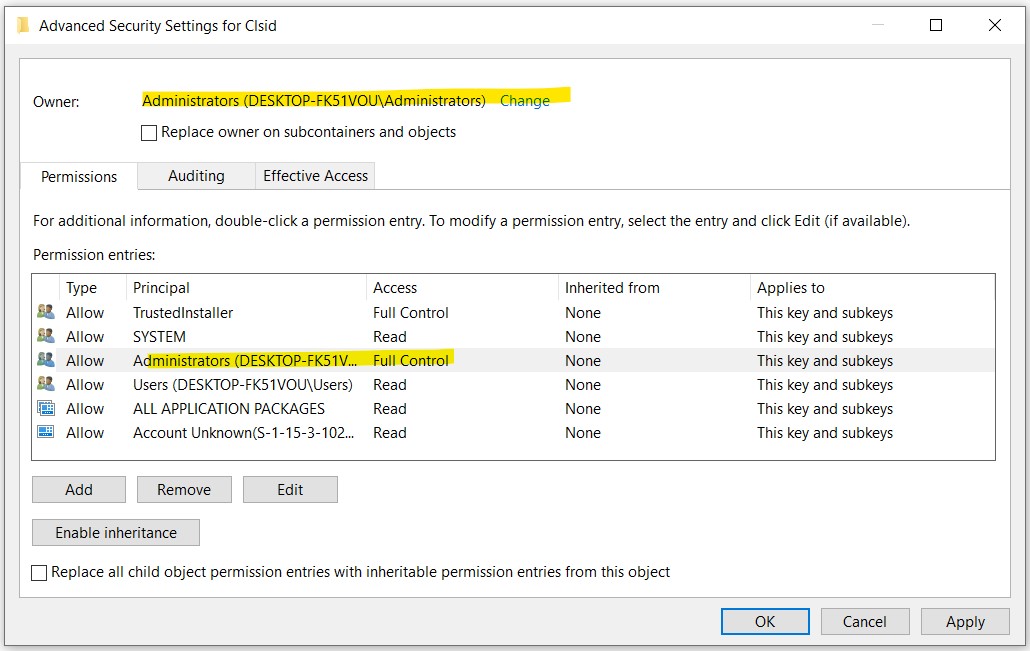
Donovan Brown reckons you should also disable IE Enhanced Security Configuration. I didn't do this; but then my install didn't complete either.
![]()
A computer should always maintain the latest version of Java and is pointless to have the discontinued Microsoft Virtual Machine for Java on the computer just to install Visual Basic 6. The problem is, the VB6 setup does not allow you to continue with the installation if you untick the "Update Microsoft Virtual Machine for Java" checkbox as it grays out the Next button.
The solution is to trick the VB6 setup into thinking that the Microsoft Virtual Machine for Java already exists on the system so the installer automatically skips this step. Basically the VB6 setup checks if the file MSJAVA.DLL exists in the System32 folder for 32-bit operating systems or in SysWOW64 for 64-bit operating systems. It is possible to create a zero byte MSJAVA.DLL fake file and place it in either System32 or SysWOW64 depending on the Windows architecture but this doesn't work in Windows 10.
Win10 only:
(Screen grabs
here)
Assuming you have the 7-Zip archiver tool:
Go to the IE4 folder located in the VB6 installation files, right click at MSJAVX86.exe, go to 7-Zip and select "Open archive".
In 7-Zip, double click on javabase.cab which will open another list of files. Look for msjava.dll in the list, extract and copy it to C:\Windows\System32\ if you're on a 32-bit of Windows or C:\Windows\SysWOW64\ if you're on a 64-bit Windows. If you are unable to follow the steps above, or don't want to install additional programs such as 7-Zip, you can download the MSJAVA.DLL file from the link below and copy it to the directory mentioned above.
Here's my copy of the file.
Download Visual Basic Service Pack 6 from here. This is actually the patches for VS 6 Enterprise Edition. Run the downloaded EXE to create a temporary directory with the installer in it.
Then get your copy of Visual Studio 6.0 Enterprise edition. Choices:
I have Visual Studio 6.0 Enterprise edition, which came from my MSDN subscription a very long time ago. So I used that.
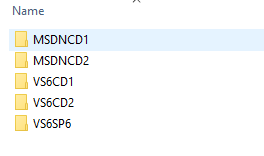
Or you might have an MSDN subscription, in which case you can do this.
This is where things get interesting. This installation will eventually hang in "Setup is updating your system". UPDATE: there is a fix for this here.
Once you reach this point, kill the installation and restart your machine. (Donovan Brown suggests trying to install it again; but this did not work on Win10).Visual Basic is now, basically, installed. You should be able to find it and run it from the Windows Start menu.
BUT ... I got "Was not completed successfully" when I tried this. Instructions are at Donovan Brown.
Yes do.
After installing VB6, you'll want to change the compatibility settings for the IDE executable. Otherwise it can run very slowly!
C:\Program Files\Microsoft Visual
Studio\VB98\After changing these settings, fire up the IDE, and things should be back to normal, and the IDE is no longer sluggish.
![]()
Constructive feedback is welcomed to Roger Pearse. Written 22nd February 2019.
![]()
This page has been online since 22nd February 2019.
![]()
Return to Roger Pearse's Pages